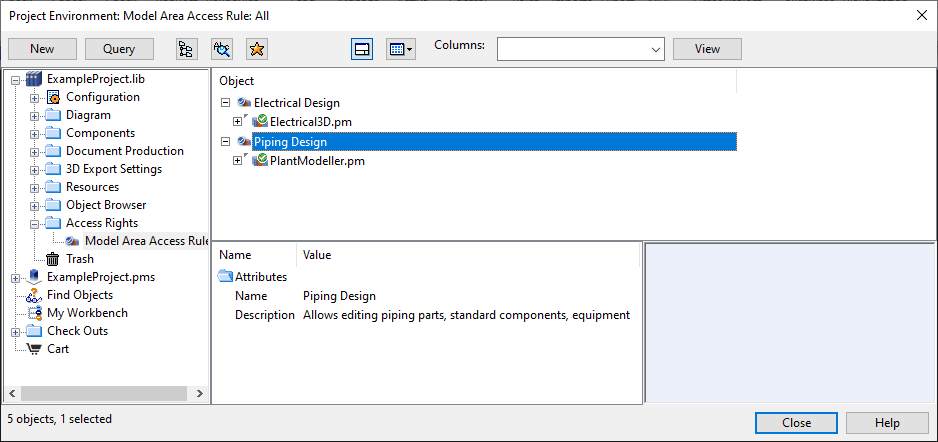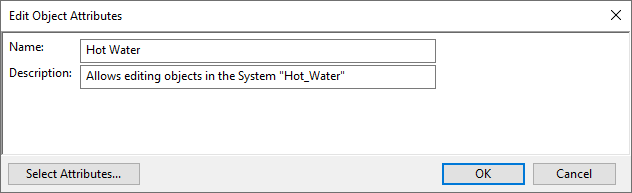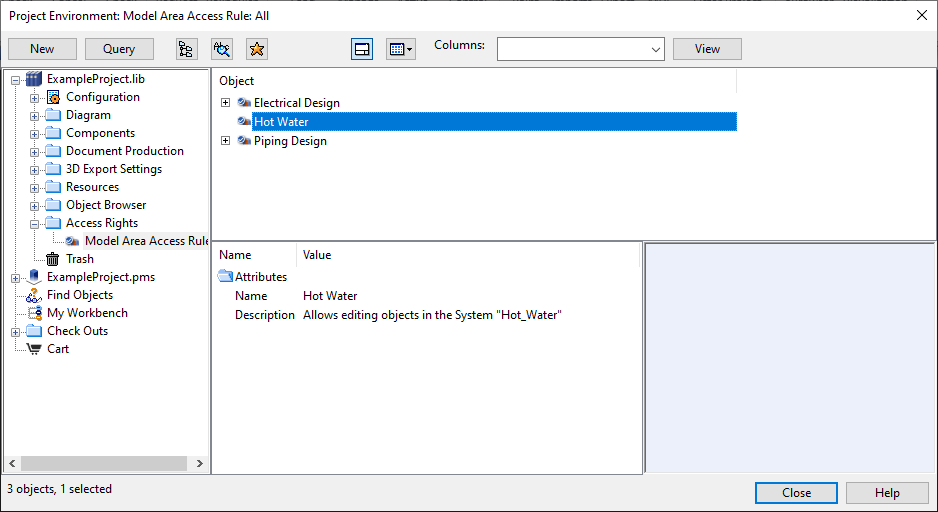Access rights
In the Project Environment dialog, in the Access Rights > Model Area Access Rule view of the library or project database, you can define access rules for Plant Modeller.
An access rule is a model query that defines what kind of objects the user is permitted to access and modify.
Note: Group objects can always be modified, regardless of these rules.
You can define different kinds of access rules for different kinds of use cases—as many as needed.
Then, you must enable the use of access rules in Plant Modeller areas by selecting the relevant option in shared settings, as described in Area Model.
After this, the users can select which rule to use in a given area, as described in Set model area access rights and save.
When users have started to use access rules in their areas, you can use this same configuration view to see which areas are using a given rule.
Creating a new access rule
In this example, we create an access rule where the model query selects all objects whose System name is "Hot_Water". Accordingly, the user of this rule will only be able to modify objects that are assigned to that System.
Do the following:
-
In Plant Modeller, select File > Environment > All Library and Project. The Project Environment dialog opens.
-
Browse to Access Rights > Model Area Access Rule.
-
Select New > Model Area Access Rule. The Edit Object Attributes dialog opens.
-
Enter a name and description for the rule. Make sure they contain enough information for the user to be able to select the correct rule.
Then click OK. The query editor opens.
-
Define the model query. For general information on the query editor, see Query editor.
Note: Later on, you might need to update the existing access rule model queries if you upgrade to a software version that contains new object types and those new types must be available to the users of the access rule.
 Show/hide example
Show/hide example
In this example, we have selected to include all object types and defined a test that checks whether object's System name is "Hot_Water":
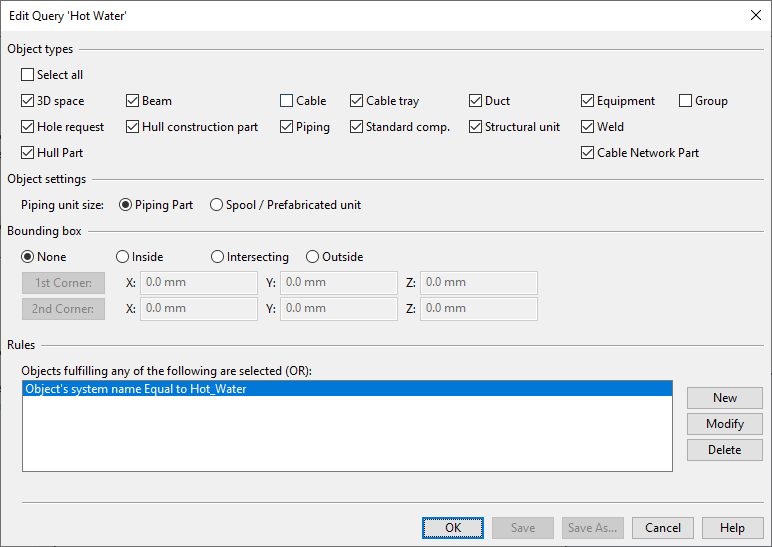
Then click OK. The new rule is listed in the Model Area Access Rule view.
- Click Close.